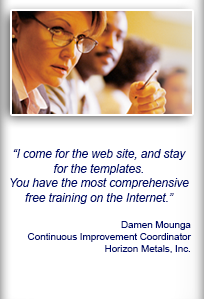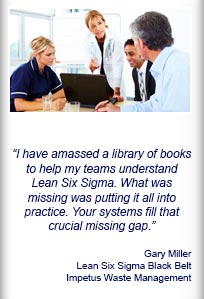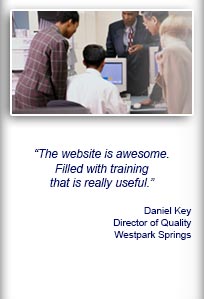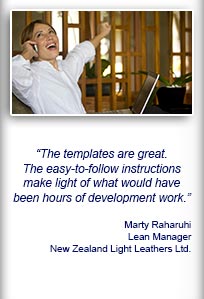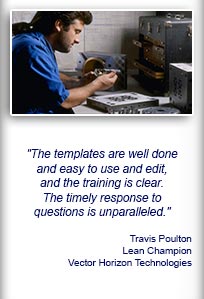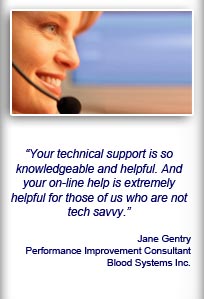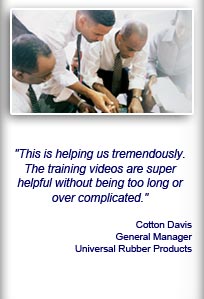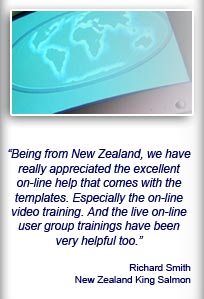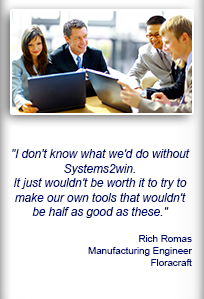Installation and Setup
Installation - Each User. Installation - Multi-user. Language Translations. Personalize Your Templates.Systems2win Training.
Quick Start Initial Training. New User Training. Training Matrix. Systems2win Leadership. Training Classes.Lean Training
Lean Training and Coaching. Lean Principles. Muda 8 Wastes. Goal - Lean Flow. Roadmap - Lean Journey. Value Stream Mapping. Standard Work. Hansei Lean Thinking. Lean Dictionary. Online Lean Training. Lean Leadership.Microsoft Office Training
Excel Training. Excel Drawings (without Visio). Excel Charts. Word Training. PDF Training. Document Storage and Naming.Support
Support.Excel Shapes
How to use Excel as a Drawing Tool
for pop, sizzle, and clearer communication with pictures and images
Search Excel Training
All Excel training is found on 2 big web pages
- This page for Excel Drawings (see page Contents)
- and the main Excel Training page
so that you can easily
use CTRL+F to find keywords
Excel Training Videos
How to use
Excel as a drawing tool
- The 7 Advantages of using Excel as a drawing tool (4 min video)
- How to use Excel as a drawing tool — Part 1 (11 min video)
- How to Select Objects — Part 2 (6 min video)
- How to use Excel as a drawing tool — Part 3 (9 min video)
Additional relevant training
- Quick Start Initial Training
to use any Systems2win template - Training Site Map
Video: How to Use Excel
as a Drawing Tool
Part 1
Video: Part 2
How to Select Objects
Video: How to use Excel
as a Drawing Tool
Part 3
Working with Shapes
Help for any Systems2win shape
RIGHT-click the shape (anywhere there is no text) > Size and Properties > Alt Text
There in the Alt Text, you will find an explanation of what each shape is used for.
Where to find shapes
Excel's standard palette of shapes
Excel Ribbon bar > Insert tab > Shapes
Systems2win shapes
Excel Ribbon bar > Systems2win tab > Copy Shapes
Systems2win provides a standard palette of commonly used shapes that can be quickly copied and pasted into any Excel document to make it easy for your people to give your company's documents a consistent and professional look and feel.


Excel Ribbon bar > Systems2win tab > Copy Shapes
Tip: The training video for the To Do List template demonstrates how to copy shapes
User-defined shapes
Scroll down to the User-Defined Shapes section
Add your own custom shapes
Your leaders can add your own shapes to the User-Defined Shapes section to make your shapes always available to every member of your team
by simply selecting Excel Ribbon bar > Systems2win tab > Copy Shapes in a way that your custom shapes will be automatically found and transferred to your new master Shapes template every time that you upgrade.
assuming that your leaders have purchased the feature for the Personalization Upgrade Utility
Examples of icons that can be
purchased separately, and then
used with your Systems2win templates
How?
Assuming that you are person assigned the Systems2win Leadership Role to personalize your master templates...
- Open a copy of your Shapes.xlsx file
Excel Ribbon bar > Systems2win tab > Copy Shapes
- Save it to any temporary location
- Copy your shapes to the clipboard,
and then paste (CTRL+V) them to the User-Defined Shapes sectionIf you need more space, simply insert rows above the thin gold line
- Properly format your shapes
Right-click > Format Picture or Size and Properties
- Properties should be set to Move and size with cells
(this enables your shapes to be hidden and unhidden
when hiding and unhiding rows and columns) - Size > Lock Aspect Ratio should be unchecked
(this allows shapes to be easily restored to original size if they ever become distorted) - Alt Text should contain your description and/or help for each shape
If you want your icons to be perfectly sized and formatted for the Standard Work templates, then you will want them to be no more than 36 pixels wide and 31 pixels tall (.38" x .32")

- Properties should be set to Move and size with cells
- When everything is perfect... overwrite your master Shapes.xlsx file in your master portal
following the same instructions that you use when you personalize any master template, overwrite the master Shapes.xlsx file located in the \tTemplates\ folder of your master portal.
- Send the email to advise each of your users to Sync Now
following the same instructions that you use when you personalize any master template and use your Training Matrix to ensure that people actually do it (the same as always)
Make your Logo always available
If you only own 1 seat, you can either:
- Purchase a second seat
Systems2win personalizes each of your templates with your logo when you own 2 seats or more
- Make your logo always instantly available
Add your logo to the User-Defined Shapes section of the master Shapes.xlsx file
which on your single-user computer is located at
C:\Users\Public\Documents\Systems2win\tTemplates
And now your logo is always instantly available to copy to any other document when you select
Excel Ribbon bar > Systems2win tab > Copy Shapes

Where to find Drawing Tools
The Drawing Tools menu tab appears at the very top of the window whenever you select any drawing shape.
Click the Drawing Tools menu tab to display the Drawing Tools ribbon.
Tip: This Drawing Tools menu only appears when a drawing shape is selected !!!

How to select a shape
To select a Shape, hover your mouse cursor over any part of the Shape that contains no text, until your cursor changes into a four-sided cross-arrows figure (like this ![]() )
)
Then either:
- Click the left mouse button to select the shape
- Right-click to open a pop-up window to format the Shape
- Right-click and drag to copy or move the shape
If you click in the middle of a Shape that contains text it will assume that you want to edit the text.
You need to click an area of the shape with no text to select the entire shape.
To enter text in a blank Shape — right-click > Edit Text.
To select a Grouped Shape
It is very important to select just the outer border that surrounds the entire collection of grouped shapes.
If you accidentally select a shape within the group, you will move just that shape, and it will distort the spatial relationship between the other shapes in the group.
How to mass select a group of shapes
Option 1) Hold down the CTRL key as you left-mouse-click multiple objects
the same way that you select multiple objects in most other Windows applications
Option 2) Toggle the Select Objects arrow "on" and draw a box around the group of shapes
Home tab > Editing group > Find and Select > Select Objects
The Select Objects arrow
changes the way your mouse functions to make it easier to select objects.
With the Select Objects arrow toggled is on:
you can draw a box around a group of shapes, and everything in the box will be selected
To restore normal mouse functions...
either toggle the Select Objects Arrow OFF, or double-click any open space on your worksheet.

Because it is so frequently used...
we highly recommend adding the Select Objects arrow to your Quick Access Toolbar.
How to copy & paste shapes and connectors
- Regular copy & paste works 99% of the time
Select the object, then CTRL+C to copy and CTRL+V to paste
- If that doesn't work...
for instance, if you use regular copy & paste to try to copy a straight arrow connector, it might paste as a collapsed tiny dot...
then use this alternate copy method that works 100% of the time:
RIGHT-click and drag the selected object then select "copy here" from the menu that pops up when you release your RIGHT mouse after dragging.

How to move shapes
Select the object, then drag.
Or use the arrow keys on your keyboard to "nudge" selected objects.
Tip: To prevent vertical or horizontal movement, hold down the Shift key while dragging.
How to resize a picture or shape
Right-click the picture or shape > Size and Properties > Size tab
To keep the proportional ratio of height and width:
1) In Size tab, check Lock aspect ratio, then enter new value for either height or width.
2) To manually resize, keeping proportional ratio:
for a picture: left-click the image to select it, then left-click and drag the lower right corner of the image — keep holding down the left mouse as you drag to resize the image.
for a shape: left-click the image to select it, hold down the Shift key, then left-click and drag any corner of the image, while holding down the left mouse and Shift key as you drag to resize the image.
To make the picture or shape wider, thinner, shorter or taller:
1) In Size tab, UNCHECK Lock aspect ratio, then enter new value for either height or width, or both.
2) To manually resize, NOT keeping proportional ratio:
Left-click to select the image, then left-click and drag one of the white circles that appear in the middle of each edge of the shape.
How to reset picture size
Many shapes are set to move and size with cells.
These shapes are hidden when you hide a row or column, and reappear when the row or column is again unhidden.
To reset the original size of a picture or shape...
Right-click the picture or shape > Size and Properties > Size tab then ensure that the check box for "Lock aspect ratio" is unchecked before you click the Reset button.

How to reduce image sizes
To reduce the total megabytes size of your Excel file, you will want to reduce the size of large images that you paste into Excel.
This is especially useful for the Work Instructions and A3 Report templates.
Option 1) Resize the picture
If you don't already own Photoshop or some other image editing software, you can always use Irfanview (free image editing software) or the Paint program that comes free with Microsoft Windows
(Start > All Programs > Accessories > Paint)
How? Open your large image file in Paint.
Select Home tab > Image group > Resize.
Enter the percent (or pixel values) to which you want to shrink the image.If you want to keep both a large and small size of the image, use File > Save As — and give your smaller image another name.
You will usually want to save your files as bmp, jpg, or png.
And then in Excel, select Insert > Picture, and browse to select your (smaller) image.
Option 2) Crop the picture
In MS Paint: Select, then Crop
Although Irfanview or Paint have better cropping fearues, Excel does have its own Crop feature:
Select an image. The Picture Tools / Format tab appears above your Ribbon menu.
Click on the Picture Tools / Format menu tab and select Crop > Crop.
8 short bold lines ("handles") appear along the image border (at each corner and along each side).
Carefully select any of these (cursor will change to look like handle) and drag to crop the image.At this point you also may want to compress the image to reduce file size.
Option 3) Compress the picture
In Excel...
Select an image.
The Picture Tools / Format menu appears above your Ribbon menu.
Select [Adjust group] > Compress Pictures.
Enter values in the dialog box.
Tips:
Notice that with one click of a button you can choose to compress only selected pictures, or All pictures in document!
Images within grouped shapes will not be compressed.

As great as Excel's Crop and Compress features sound...
the truth is that Excel is not ideal for image editing.
Your primary strategy for reducing image file sizes should be to use image editing software to get those images down to a reasonable file size before you ever paste them into Excel.
How to edit text within a shape
To edit text that already exists in an Shape simply left-click and start typing
To enter text in a blank Shape right-click > Edit Text
How to format a shape or picture
If you right-click...
on a Shape anywhere there is not text and select Format Shape,
or on a picture and select Format Picture
then a pop-up window will appear with many window tabs for different formatting options.
If you right-click within the text area of a Shape that contains text, and select Format Shape
then a pop-up window will appear with only one window tab — to format text.
How to format a shape
to match the formatting of another shape
Format Painter, (![]() on the Home tab can be used to apply the same formatting to match another Shape.
on the Home tab can be used to apply the same formatting to match another Shape.
Click the shape with the desired formatting, then click the Format Painter button, then click the shape to which you want to apply the formatting.
Or to format a new Shape...
Right-click an existing Shape that has your desired formatting, and select...
Set As Default Shape
Then copy and paste any new Shapes from Excel's standard palette, and your new Shapes will be formatted to match your default shape.
How to change a shape to another shape
Drawing Tools > Insert Shapes group > Edit Shape > Change Shape
To rotate a shape

Simply use the green rotate handle.
Tip: You might need to zoom to a higher resolution for the rotate handle to appear.
How to bring an object forward or backward
Some objects appear in front of other objects.
For instance, a shape might be in front of a line, or a line might be in front of a shape.
To bring an object forward or backward...
Select one or more Shapes then right-click the edge of one of the selected Shapes, then select Order, and choose Bring to Front or Send to Back.
How to group shapes
so that they are treated as a single shape
To group shapes...
Select all objects that you want to group together then right-click and select Group > Group.
To ungroup shapes...
right-click the grouped shape, then select Group > Ungroup.
Tip: Whenever you group, ungroup, or regroup, you need to reset Properties if you don't want the shapes to move and size with cells.
How to Name a shape
Select the shape.
In the Name Box (just to the left of the Formula Bar)
type your chosen name then hit the Enter key on your keyboard.
Key Point: The name won't stick until you hit the Enter key.

To change the Properties of a shape
to move or size with cells, or to lock or unlock the shape
Right-click > Size and Properties > Properties tab
Snap To Grid
Toggle it on or off...
Drawing Tools > Align > Snap to Grid
Snap To Grid Tips
- Many shapes have been specially designed by Systems2win to fit perfectly within the grid so that you can instantly resize all shapes in an entire column just by dragging the column width.
- When using specially-sized snap-to shapes always nudge the shape just a little to the RIGHT — rather than to the left.
- It is wise to lay out most of your snap to grid shapes first before adding connector arrows.
Connectors and attachConnectors
Working with Arrows and Connectors
How to attach connectors to shapes
so that the connectors move with the shape
In standard Excel, all lines and arrows are connectors.
The white ends turn red when connected.
Non-connectors
Because it is sometimes useful to have lines or arrows that DON'T connect...
(for example walk path arrows in a layout diagram)
some Systems2win templates include idential-looking shapes for both:
- Conector lines or arrows
- Legacy non-connector lines or arrows

If you see two identical-looking lines or connectors, play with them to see which is which.
How to:
- Copy your chosen connector from the Systems2win palette of shapes.
Tip: Straight connectors sometimes paste as a tiny dot if you use regular copy & paste.
If this happens, use our 100% method to copy.
- Drag an end of a Connector to the place where you want it to connect to the Shape.
Tip: You can connect to any of the blue dots that appear when you hover a connector line near an object.
Or use the special Systems2win Connector Diamond to create additional connectors anywhere on any shape.
- When the end of the Connector turns red and the Shape lights up for a moment the Connector is now connected to the shape.
Connector Diamond
Systems2win menu > Copy Shapes includes a tiny Connector Diamond
which is a tiny object that can be used as an anchor point for connecting a connector line or arrow anywhere.
Perhaps you want your connector arrow to terminate in "open space",
or to connect to a place on an object other than the blue connectors that are part of every shape.
Tip: Consider grouping your Connector Diamond with a shape.
Change a Connector between straight, elbow, or curved
Right-click the Connector > Connector Type > select your choice.
How to bend shapes
to create curved arrows or free form circles
The easiest way to create a curved arrow or line is to use a curved connector (instructions above) but sometimes you want a shape curved with more precision.

How?
Systems2win menu > Copy Shapes
Right-click a shape that is already formatted the way you want your new shape to be, then select...
Set As Default Line
then ...
a) To create a bent arrow or line, select...
Drawing Tools > Curve
Left click to start your line, and for each corner position. Enter to finish.
b) To create a free form circle, select...
Drawing Tools > Freeform
Draw your circle
(or easier yet — just copy & paste the pre-formatted circle — and resize it — and maybe change the color)
Viewing and Printing
View in Page Break Preview

View > Page Break Preview
Tip: When viewing in Page Break Preview mode
(rather than View > Normal)
you can simply drag the thick blue lines to change the Print Area.
How can I change the size of my drawing space?
Systems2win has defined your drawing canvas to automatically print on a single page, and has defined your Shapes to scale appropriately... so you can simply hide, unhide, delete, or insert rows and columns.
a) Rather than deleting
it is usually better to hide and unhide rows and columns.
b) To insert rows or columns, use Insert Copied Cells
(Get out of the novice bad habit of using Insert > Rows)
c) Change row height or column width
(This is rarely your best option)
To resize a drawing in Word or PowerPoint
Word: Drawing Tools > Size
Caution: Don't just "pull the corners" of your drawing canvas, or you might be in for some rude surprises.
To resize the drawing space of an Excel Organization Chart
Refer to Org Chart training
Printing
File > Print
More printing tips
More Excel Training
Contents

The right DMAIC tools
to Define, Measure, Analyze, Improve, and Control
the quality of ANY process
Tell a Colleague
Training and Coaching
Consider Training and Coaching to support your teams to succeed
Schedule a Conference
Schedule a conference
to discuss your challenges
with an experienced lean advisor
Download Trial Now
Get a dozen trial templates,
and another dozen free gifts
@@@ Better conversion rate
if call to action is for a specific tool, and shows the image
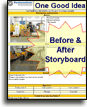
Try It
Try this template
along with a couple dozen more
process improvement tools
Calls to Action Botttom
Related Topics
Related Topics section WITHOUT TESTIMONIALS
Replace this paragraph with menu library item for topics related to this video
Training and Coaching
Consider Training and Coaching to support your teams to succeed

Training to get you started.
Tools you won't outgrow.
Schedule a Conference
Schedule a conference
to discuss your challenges
with an experienced lean advisor