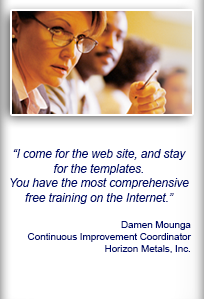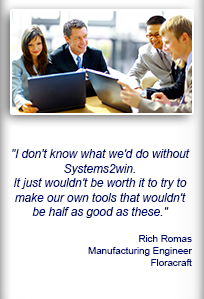Installation and Setup
Installation - Each User. Installation - Multi-user. Language Translations. Personalize Your Templates.Systems2win Training.
Quick Start Initial Training. New User Training. Training Matrix. Systems2win Leadership. Training Classes.Lean Training
Lean Training and Coaching. Lean Principles. Muda 8 Wastes. Goal - Lean Flow. Roadmap - Lean Journey. Value Stream Mapping. Standard Work. Hansei Lean Thinking. Lean Dictionary. Online Lean Training. Lean Leadership.Microsoft Office Training
Excel Training. Excel Drawings (without Visio). Excel Charts. Word Training. PDF Training. Document Storage and Naming.Support
Support.More Installation FAQ's
for old versions and rare situations
Installation FAQ's
organized by phase of installation
Search
Use CTRL+F
to find keywords
to find the error code
or description of any problem
you might experience
Installation:FAQ's
How to turn User Account Control off
Windows 7:
Start > Control Panel > User Accounts > Change User Account Control settings > slide the slider down to Never Notify.
Windows 8 or higher
Follow the same instructions as Windows 7, but Microsoft now requires you to also edit the registry to turn off UAC.
Error: The local Microsoft Office Templates folder could not be found. Setup will now exit.
Possibility 1) Your IT Department did not properly follow instructions to install on behalf of another user
Possibility 2) You are attempting to install on a computer that does not have Microsoft Office installed.
Possibility 3) You are attempting to install an older installation file on a computer with a newer version of Office than your installation file supports. (Perhaps your computer has Office 2013, which was not yet supported the last time you purchased or upgraded your Systems2win installation file).
Solution: Either upgrade, or contact Systems2win for tech support.
After Installation and Activation: FAQ's
Error: The file S2winCom.sys could not be found
You are attempting to use a workbook created from a very old Systems2win template (v10 or lower), and this computer does not have the Legacy Compatibility Installer installed.
When I click a macro button, nothing happens.
Possibility 1) The Systems2win Application needs to be installed. (see instructions at the top of this page)
Possibility 2) Macros need to be enabled.
Possibility 3) Your macro-enabled workbook has been (incorrectly) saved in .xlsx format (which strips all macros).
Possibility 4) The Systems2win add-in might have become disabled. (See the FAQ below)
Our Systems2win menu disappeared in Excel — version 11 or lower
If you are using Systems2win version 11 or lower,
then you might also need to...
in the Manage drop down list, select COM Add-ins, then click the Go button
Check the check box to re enable the Systems2win add-in.
Then restart Excel.
Learn more about how to enable and disable Excel add-ins.
When I select Systems2win menu > Local Computer, I can't find my templates
(using version 12 or lower)
Possibility 1) Your IT Department chose a Portal Setup Option such as intranet or SharePoint —
that does not support the Systems2win Sync utility.Solution 1) Open your templates using the first menu option Systems2win Portal
Solution 2) Get your IT Department to set you up to allow Sync
(assuming that they followed our advice and installed your portal in a way that allows it)Possibility 2) Your Administrator installed your templates while logged in under a different user name.
Solution 1) Reinstall following the special instructions to install on behalf of another user.
Solution 2) For licensed installations only...
Logged in as yourself:Excel > Systems2win menu > Setup > Change Path to Systems2win Portal > then browse to select the folder path (which should be provided by your IT Dept in your Systems2winReadMe file)
then Systems2win menu > Setup > Sync NowPossibility 3) If you have EVER installed a higher version of any Office application, it will change
your registry. (The registry remains changed even if you later uninstall the higher version.)
Examples: You are using Excel 2010 and have Project 2013 installed. Or you installed Office 20013, and later uninstalled it to go back to Office 2010.
Even then, this is only a problem if the newer version of Excel is a different language, or the user has specified a different default User Templates folder.Solution: If you just want to find your Trial templates — just do a Windows search for 'VSM--Trial.xlsx'.
All of your trial templates will be in that same folder, and can be opened by simply double-clicking them in Windows Explorer.Solution: In the higher version of Office — identify the default User Templates folder.
Then in the lower version of Office, change the default User Templates folder to be the same.Or change the higher version to be the same as the lower version,
then re-install your Systems2win Add-in application.Solution: If you have uninstalled the higher version, or have other complications, just contact us for tech support, and we will do a web conference to help you get your computer back in order.
Best solution: Don't run two versions of Office on the same computer.
Possibility 4) The IT Department at your large company has instituted Policies that redirect all users to a shared templates folder on a central server.
Solution: Have your IT Dept install your Systems2win templates on your shared server, in the folder where they redirected everyone.
I get a dialog regarding a discarded digital signature
Don't worry about it. This is normal and okay. See understanding digital signatures
We are unable to use Windows Remote Desktop
Systems2win version 11 and lower — single-user version does not allow Windows Remote Desktop.
Solution: Purchase a license for multiple seats.
I still can't find the solution to my problem
If you have used CTRL+F to search for the error code or other description of the problem, and you still can't find the solution,
then that's why we offer free technical support.Your success is important to us, too.
Also see:
Installation FAQ
Known Issues
Add-in & Portal Home Page