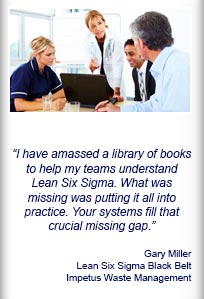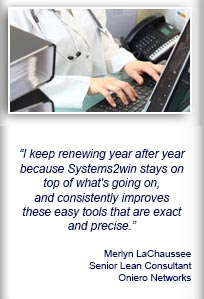Installation and Setup
Installation - Each User. Installation - Multi-user. Language Translations. Personalize Your Templates.Systems2win Training.
Quick Start Initial Training. New User Training. Training Matrix. Systems2win Leadership. Training Classes.Lean Training
Lean Training and Coaching. Lean Principles. Muda 8 Wastes. Goal - Lean Flow. Roadmap - Lean Journey. Value Stream Mapping. Standard Work. Hansei Lean Thinking. Lean Dictionary. Online Lean Training. Lean Leadership.Microsoft Office Training
Excel Training. Excel Drawings (without Visio). Excel Charts. Word Training. PDF Training. Document Storage and Naming.Support
Support.Kanban Calculation
aka Kanban Inventory System, Kanban Calculator, Reorder Point Calculator, Safety Stock Calculator
What is kanban?
A kanban is any signaling device
that gives authorization and minimal instructions for either:
- for a supplying process to know what to produce, or...
- for a material handler to know what items to replenish
Types of kanban systems

Learn more about
these kanban symbols
used for
value stream mapping
Most commonly, a physical paper card is physically placed in a container of parts.
When stored items are actually used, the kanban card gets freed, and returned to a kanban stand where kanban requests are fulfilled, usually in First In First Out (FIFO) sequence.
Although cards of the most popular form of kanban, there are many diverse types of kanban systems.
You can learn about pull systems, lean supermarkets, and several popular kanban systems in our online training for value stream mapping symbols.
Benefits of a kanban system
Why use kanban?
- To enable lean pull systems
to produce exactly what a customer needs
exactly when needed
- To enable lean flow
which is the over arching #1 priority for a lean transformation

- To identify opportunities to improve efficiency
using visual systems to make both flow and problems visible
and especially when you scientifically lower the water level to expose the next layer of rocks and alligators
Kanban Calculation
One of the most confusing and difficult parts of setting up any kanban system is to calculate the correct number of kanbans to maximize both:
- Customer satisfaction
(few or no stock outs)
- Inventory turns
(few non-productive piles of slow moving stuff)
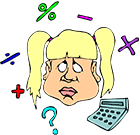
Kanban Calculation is essentially...
the popular Reorder Point Formula rounded to container size
If it was that easy, you wouldn't need this training, would you?
But read on... because like every one of your 150+ Systems2win templates, this one is full of features to help you avoid common pitfalls
In this case... common pitfalls of kanban calculation.
How to use your
Kanban Calculator template
Find and open your template
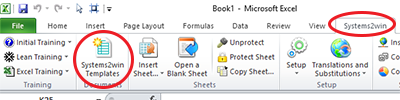
Find and open your Kanban Calculator template (KanbanCalculator.xlsx)
in the same way that you find and open your other 150+ Systems2win templates.
If you don't yet own a license, you can download your free trial now.
Save your working document
following the usual document storage and naming conventions established by your leaders
Open a Blank Sheet
When you're ready to start doing your own real work...
click the button to 'Open a Blank Sheet'
Excel Ribbon > Systems2win tab > Open a Blank Sheet
This blank sheet is where you will do your real work
(not on the Sample sheet — which gives you sample data that is extremely helpful for learning how to use your new tool, but is the wrong place to do your real work)
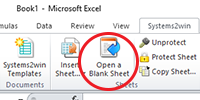
Rename your new sheet.
If English is not your preferred language
Switch to your language, just like every Systems2win Excel template.
Now you are ready to start using your
Kanban Calculator
Enter your Header Data
Tip: Simply hide any header rows that you don't want to use.

Process Name
Enter the process name and/or number.
Kanban Type
Use the dropdown list to choose from the list of kanban types.
Like every Systems2win template, wherever you see a dropdown list, you know that you can edit the list choices on the DV sheet.
The 3 most common types of kanbans are:
- Production
- Material
- Supplier
And you can (optionally) define an unlimited number of user-defined types of kanbans.
Notice that as soon as you choose a value from your dropdown list,
several other fields auto-populate — based on your choice of Kanban Type...
using the default values that you (or your leaders) entered in the table in the DV sheet.
And, yes, just like all of your other Systems2win templates, the personalizations that your leaders edit in your master template will be automatically found and transferred to your new master template each time that you upgrade in the future.

Learn more about how to personalize your Excel templates.
Revision Number
You can also (optionally) use the 'RevLog' sheet to keep a history of revisions.
And notice that the Revision Log sheet has an extra column for 'Reasons for Misses'
so that you can (optionally) track stock outs and emergency kanbans,
so that you can continuously improve your kanban calculations
when situations arise in the future that have similar conditions for lead time, demand, buffer, and safety.
Release Date
When does this Revision take effect?
Tip: To change date format - Right-click > Format Cells > Number tab
Date of Expiration or Next Review
When is this Revision scheduled to be reviewed for changes?
Or... when did this Revision expire?
Notice that the background color of this cell turns red if this date is older than today.
One of the most common reasons that kanban systems fail is because there is no system in place to periodically review changes to Lead Time, Demand, Buffer, and Safety margins.
This color coded system helps minimize that common reason for kanban system failure.
Author
The only person (or team) authorized to edit this document.
Learn more about the role of a Document Author.
Approvals
Names and/or titles, and initials.

Wouldn't it be nice to work in a place that has better tools and systems?
User-Defined
Like all of your Systems2win templates, you can optionally unhide the row to add a User-Defined heading
and you can copy that row for unlimited user-defined headings.
Learn more about how to optionally personalize your Systems2win templates.
Comments — Revision
Comments to explain conditions that require temporary changes to Lead Time, Demand, Buffer, or Safety.
When you make an entry in your Revision Log, you will usually either copy these comments, or abbreviate them in the 'Description' column of the RevLog sheet.
Comments — Source Data
There is a second text box for comments regarding your source data
Tip: You can increase the height of the text box by increasing row height.
Links to Source Data
In the Links column, you should usually use Link Icons to provide hyperlinks to all (or at least most) of your source data documents
so that your users can quickly drill down to see the details of any source data.
See our online training for suggested document storage and naming conventions to avoid broken hyperlinks between related documents.
Normal Data?
One of the most common mistakes of kanban calculation is to use use the Average value for data that does not fit a Normal curve.
If your source data does not fit a Normal curve, then you should use Median, rather an Average. (or perhaps some other value)
The consequences of making this common mistake are sometimes quite dire:
- Stock outs
- Missed deadlines
- Costs of expediting and schedule disruption
- Unhappy customers
- Maybe even your job (if you keep repeating this same common mistake)
To provide a systematic way to avoid this common mistake, your Systems2win template has two extra fields for both Lead Time and Demand:
- Is your source data normal?
After using your histogram template to analyze your source data, use the dropdown list to choose TRUE or FALSE
- Data type
Use the dropdown list to choose Average, Median, or Other
If your source data is not normal, and you are using the Average,
then to alert you that you are about to make a (potentially costly) error, the background color of the cell will turn red.
Note: If you have multiple sources of data for Lead Time and/or Demand, then you should apply this same logic to all data sources. This feature will serve as a gentle reminder not to overlook this important consideration for all sources of data.
Enter your Units of Measure
There are 4 cells that have a pink background, and a double border.
Enter your Units of Measure in each of these pink double border cells
and notice how many other cells auto-populate with those same units of measure.
Lead Time Unit of Measure

Use the dropdown list to choose Minutes, Hours, Shifts, Days, or Weeks
(or any other units of measure that you define in the list on the DV sheet)
Demand Unit of Measure
What is being delivered to your customer?
Examples: In Lean Office, the Demand UOM might be 'Reports' or 'Orders'.
In Lean Healthcare, it might be 'Patients' or 'Prescriptions' or 'Lab Tests'.
Kanban Container
Usually 'Container' or 'Each', but could be anything.
Examples: In Lean Office, the 'kanban container' might be a 'Folder'.
Whenever 'Quantity per Kanban' =1, then 'Kanban Container' is usually identical to the 'Demand Unit of Measure'.
So in Lean Healthcare, the 'kanban container' might be the 'Patient' themselves.
Kanban Unit of Measure
Usually 'Kanban Cards' or 'Empty Containers', but could be anything.
Learn about other less popular types of kanbans, such as triangles, golf balls, electronic signals, and anything that might serve as a signal to produce or move.
Enter Lead Time into your Kanban Calculator
Your Kanban Calculator template allows unlimited rows for unlimited types of Lead Time.
When you selected Kanban Type (in the header fields), the labels for the first two Types of Lead Time auto-populated in the blue cells
(based on the values that you defined in the table on the DV sheet for each of your user-defined types of kanbans)

If you want to itemize more than two types of lead time, then you can copy the third row, for an unlimited number of rows.

Or... if you want to plug in only a single number for Lead Time, then you can hide the first two rows (that have the blue cells)
Common types of lead time
Ideas for each of the 3 most popular types of kanbans
Material Kanban
Requisition Cycle
How long does it take to request a material kanban?
Fulfillment Cycle
How long does it take to fulfill the request?
Production Kanban
Production Process Time
Processing Time, including downtime & other factors of OEE
Production Kanban Cycle
How long it takes a kanban card to complete a cycle
Supplier Kanban
Order Cycle
How long does it take to place the order to your supplier?
Supplier Delivery Cycle
How long does it take the supplier to deliver the order?
You might also use unlimited additional rows to optionally split into Shipping to Supplier, Supplier Production, Supplier Delivery, or any other 'Types of Lead Time' that you find useful.
'Total Lead Time' is the sum of all of the rows for your different Types of Lead Time.
Like every Systems2win template, you usually don't want to edit blue cells that contain pre-defined formulas.
Enter Demand
Your Kanban Calculator template allows unlimited rows for unlimited Sources of Demand.
If you have only one or two Sources of Demand,
then you can hide unused rows.
If you have more than three Sources of Demand,
then you can copy an unlimited number of rows.
Enter Buffer and Safety
Demand Variation Buffer
Usually, you simply enter your desired % to buffer against variations in demand.
And then it automatically calculates the number of Units per Day
(or whatever units of measure you entered)

Process Variation Safety
Usually, you simply enter your desired % to buffer against variations in your process.
(Process variations might be downtime, quality problems, or any factors of OEE.)
And then it automatically calculates the number of Units per Day (or your chosen units of measure)
Process Variation Safety % is multiplied by (Demand qty + Demand Variation Buffer qty)
In other words... your Safety margin needs to also cover the extras that you make to Buffer against variations in demand.
Notice in the illustration how the same 5.0% results in a different number of Units.
Suggested Percents
As soon as you entered 'Kanban Type' (in the header fields),
the small grey numbers near the edge of the print area auto-populated to show the 'usual' percentages of Buffer and Safety for your chosen Type of Kanban.
In the table on the DV sheet, you can optionally enter your own user-defined typical buffer and safety percentages for each of your (optional) user-defined Types of Kanbans
and those percentages show up in your kanban calculator as small grey suggestions that you can include in your considerations when you enter your Buffer and Safety percentages, or you can ignore.

Custom calculations
Usually, you simply enter your desired % for Buffer and Safety, and then it calculates Units.
There are 3 ways, however, that you can calculate Buffer and Safety differently:
- Use a formula to calculate %
Rather than entering a number for your desired %... instead enter a formula.
Tip: Optionally click the red Anchor Link Icon to go to the Custom Formula Zone, where you can write your own custom formulas using everything you know about familiar Microsoft Excel.

- Override
Rather than entering a % in the field above the blue cell... in the white cell just to the left of the blue cell, you can enter your desired number of Units per Day. (or whatever units of measure you chose)
- Use a formula to calculate Override
Rather than entering a number in the override cell (just to the left of the blue cell)... you can instead enter a formula.
Using these options for custom calculations,
you can calculate Buffer and Safety using any formula that makes sense for your unique process.
Clarify Order Quantities
Quantity per Kanban
Quantity per Kanban usually matches your Container size.
And remember that it is not uncommon for 'Container Size' to be 'Each'
Quantity per Order
What is the minimum (or unusual) order quantity?
'Order' might be a purchase order or a production work order (of any sort)
'Quantity per Order' should usually be a multiple of 'Quantity per Kanban'.
For example, if 'Quantity per Kanban' = 24
then 'Quantity per Order' might be 24, 48, 72, 96...
Kanbans Released (when?)
In a classic kanban card system, the card is attached to the container, and is released to be returned to the kanban holder as soon as that container begins to be used.
If a kanban card (or empty container, or other signal) is not released to return to the kanban holder until the container is empty, then 1 additional kanban is needed.
Use the dropdown list to choose either:
0 - Release kanban at the beginning of each container
1 - Release kanban at the end of each container

Get your answers
The questions that a kanban calculator is designed to answer
are answered in the blue formula fields in the bottom section.
Number of Kanbans — Total
Number of Kanbans = ((Demand + Buffer + Safety) * Lead Time) / Quantity per Kanban
rounded up to the next 'Quantity per Kanban'
The small grey number near the edge of the form
also shows you the same number without rounding.
Red Yellow Green Zones
The next section can be hidden if not relevant, but is often helpful.
It calculates the number of cards that should be in each of the zones:
- Green — above the reorder point
- Yellow — below the reorder point
- Red — below the safety margin

Although you could issue kanbans that have distinctive coloring, it is more common for each kanban to be identical, and then use some form of kanban board to store the kanbans in zones marked with those colors.
(Buffer + Safety) * Lead Time
This is the quantity on hand that is beyond the quantity needed to fulfill expected demand
to safeguard for demand variation (buffer) and process variation (safety).
Maximum Quantity on Hand
Max Qty on Hand = Quantity per Kanban * Total # of Kanbans
At any moment, there should never be more than this maximum amount of inventory.
Maximum Time on Hand
Max Time on Hand = Maximum Quantity On Hand / Total Demand
This should be your worst case for your Inventory Turnover Ratio

This kanban calculator comes with many other useful Lean Tools for Standard Work
to empower every team member to improve every process
Kanban Cards
People ask us, "Why don't you have a template for a kanban card?"
And the answer is: "Because they are too diverse."
Do a quick internet search,
and you will find hundreds of examples of kanban cards...
(each different)
It is so easy to design your own kanban cards
Anything that conveys the minimal information needed to move or produce will work great.
It is not at all easy to program your own kanban calculator
It is so much easier to simply use (and perhaps personalize) this one.
Kanban Methodology
The kanban methodology is pretty simple.
Each kanban has the minimal instructions to produce or move.
When a container gets used, the kanban card gets returned to the kanban collector bin (or board).
Always take the kanban from the top of the pile (in FIFO sequence).
If your kanban system has any exceptions to the usual FIFO sequence, those exceptions should be very rare, and very clearly documented, or your workers will quickly find ways to routinely cheat and sabotage your system.
If there are no kanbans in the bin — don't make anything.
Your supervisor should have trained you to know what to work on when there is no customer demand.
Temporary and Emergency Kanbans
There are 2 special types of kanbans that deserve special mention:
Temporary Kanban
For prototypes, rework, lost cards, etc.
Of course, you will want clearly documented rules for who is authorized to issue Temporary and Emergency Kanbans, and under what conditions. Perhaps using your Flowchart template to create a Decision Logic Tree.
Emergency Kanban
To keep production moving if there is so much customer demand
that you overshoot your calculated ideal inventory levels.
Tip: Be sure to make notes in the 'Reasons for Misses' column of your 'RevLog' sheet
so that you can systematically learn from past experiences —to continuously improve your systems for continuous improvement.
Kanban System Pitfalls
that are minimized by your Kanban Calculator template
- Lack of a system to periodically review changes
- Lack of a formal approval system
- Lack of visibility to source data
- Using Average values for non-normal data
- Inconsistent Units of Measure

Why are we paying our people to re-invent tools, training, and systems that can be owned so easily?
- Failure to consider different types of Lead Time
- Failure to consider multiple sources of Demand
- Failure to account for both Buffer and Safety margins
- Failure to consider when the Kanban is released
- Using the same calculations for different types of kanbans
- Lack of a system to learn from past experience
- Reliance on tribal knowledge
When NOT to use a Kanban System
- When your product has poor quality
- When a process is too complex, or spans too many sub-processes
- When demand is too low
But don't give up too easily. There are thousands of examples of how people found creative ways to greatly improve flow in thousands of unique environments that are very low volume and high mix.
When to use a Kanban System
Whenever you can.
The benefits of a kanban system are so great
that you should use kanban systems whenever you can.
You will be well rewarded if your teams are able to conceive, test, and continuously improve
your own inventions of many different types of kanban systems for:
Return to Site Map
Contents
New User Training
Your Systems2win templates come with free New User Training
to quickly learn features that are common to all 150+ templates
Download Free Trial
If your organization has
not yet provided a license,
download your free trial now
Own Yours Now
Own your own professional tools
that you can take with you for the rest of your career
Training and Coaching
Consider Training and Coaching to support your teams to succeed

Training to get you started.
Tools you won't outgrow.
Schedule a Conference
Schedule a conference
to discuss your challenges
with an experienced lean advisor